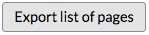Downloadable Reports
- Applies to:
- MindTouch (current)
- Role required:
- Admin
These downloadable reports are updated every night at 12:00 AM EST. Actions that happen on the current day will not appear in the downloadable report until after 12:00 AM EST.
Prerequisites
- Latest version of Expert
- Downloadable reports enabled on your site
- If you do not see download options in your reports, contact your Customer Success Manager
Reports with download options
Reports are available either through the Control Panel or Dashboard. The download links within Expert reports vary depending on the report.
Control Panel downloadable reports
Users - look for a Users CSV button.

User2Group - look for a Group Membership CSV button.

Groups - look for a Groups CSV button.

Dashboard downloadable reports
Help Request Usage
To download HelpRequest Usage, scroll down on the page for the Report download section with a drop-down menu to select a time period and a Download button. If needed, unzip the .csv.gz file that downloads.
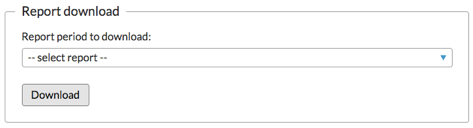
Search Terms and Queries
To download Search terms and Queries, scroll down on the page for the Report download section with a drop-down menu to select a time period and a Download button. If needed, unzip the .csv.gz file that downloads.
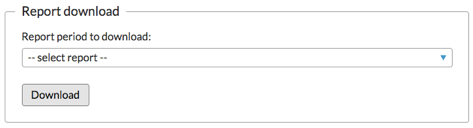
Site Activity
To download Site Activity, scroll down on the page for the Report download section with a drop-down menu to select a time period and a Download button. If needed, unzip the .csv.gz file that downloads.
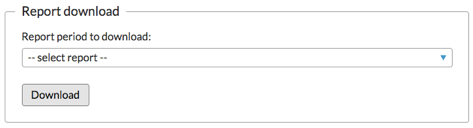
Community Scoring
To download Community Scoring Report, look for an info box right above the report chart and click "CSV file" to download.

Content Aging
To download Content Aging Report, look for an info box right above the report chart and click "CSV file" to download.

Search Insights
No download option for Search Insights report.
Site History
To download Site History, scroll down on the page for the Report download section with a drop-down menu to select a time period and a Download button. If needed, unzip the .csv.gz file that downloads.
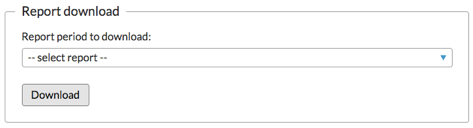
Site Structure Analysis
To download Site Structure Analysis, click the Download CSV button in the top right below the filter options.
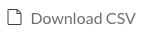
User Activity
To download User Activity, scroll down on the page for the Report download section with a drop-down menu to select a time period and a Download button. If needed, unzip the .csv.gz file that downloads.
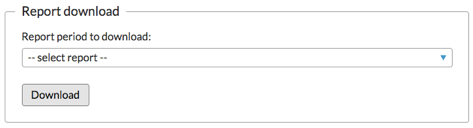
Draft History Report
To download Draft History Report, scroll down on the page for the Report download section with a drop-down menu to select a time period and a Download button.
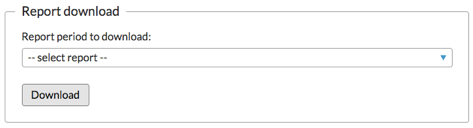
Page Classification Report
After you specify filters and the table populates with the pages meeting the filter criteria in the Page Classification Report, select one or multiple results in the table to activate the Export list of pages button.