Recommend articles for specific search queries
- Applies to:
- All MindTouch Versions
- Role required:
- Admin
Recommended searches will show up to two at a time for any specified search query. If more than two search recommendations are set for the same query then the two recommended results are chosen at random.
Create a search recommendation
- Navigate to Site tools > Control Panel > Systems Settings > Search.
- Click Add a New Term.
- In the Search Terms text field, enter a word or phrase to trigger the recommended result.
- Enter the Page Location.
- In the Result Title field, enter a title for the search results if you want it to be different than the page title.
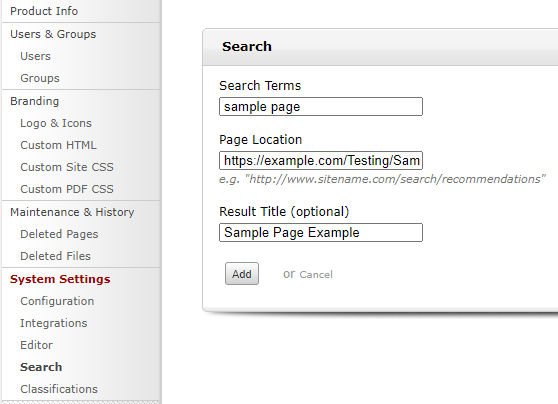
- Click Add.
When a visitor on your site searches for that search term, the specified page will appear at the top of the search results with (Recommended) next to it.

Recommended search results will still appear even if the search query is filtered in a way that would have excluded the result.
Update a search recommendation
- Navigate to Site tools > Control Panel > Systems Settings > Search.
- Find the search recommendation to update.
- Click Edit in the right column.
- Edit the Search Terms, Page Location, or Result Title as needed.
- Click Save.

Search Recommendations do not have a Revision History. Changes are final and cannot be reverted.
Delete a search recommendation
- Navigate to Site tools > Control Panel > Systems Settings > Search.
- Find the search recommendation to update.
- Click the check box next to the search term.
- Click Delete.
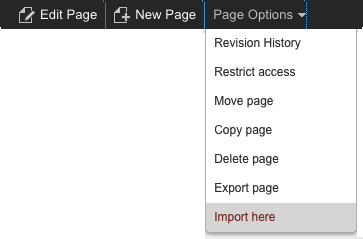
In the Search Recommendations table, the value in the Page Location column disappears when a referenced page is deleted, and reappears when the page is restored.
If a recommended page is deleted, the Search functionality will not display that recommendation even if the correct terms are searched. If a deleted page is restored, the search recommendation will automatically display again when the search terms are queried.


