Filters for Search Insights report
- Applies to:
- MindTouch (current)
- Role required:
- Admin
The Search Insights report includes filter options to view search data for specific sources, user types, timeframes, and keywords.
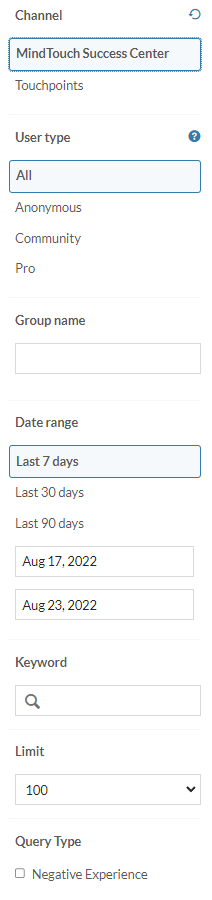
Channel
The Channel filter is set to the native site experience by default, and results are not aggregated. To see results for a particular content channel, select that channel from the menu.
The Channel filter has two options:
- Searches within your site
- Searches within your Touchpoints
If you select the Touchpoints source filter, a drop-down menu displays containing each search-related Touchpoint configured for your site. If you are using a Touchpoint CRM integration, use the Touchpoint filter to analyze search trends and content gaps for your support agents.
User Type
The Users filter is based on the default user types:
- All - Default view, shows all user types.
- Anonymous - Visitors who can view and rate public content, but do not log in or have additional privileges.
- Community members - Users who log in to view public and restricted content permissioned for Community members.
- Pro members - Internal users who log in and can contribute to content.
If you include Author, Editor, and Admin users, all searches that occur within the editor are also included in the report. This is helpful if you want to see how many times users searched for an image or link. Note that the report does not show the clicks for those searches, so it will look like they were unsuccessful.
Group Name
The Group filter is based on any groups you have created on your site. You can add one or multiple groups to the report, and if you add multiple groups you will see the combined view of those searches. User searches are recorded for the groups they are assigned to beginning from when they are added to the group, and there is no back-population of data into the group searches from before the user was included in that group.
Date Range
Based on the current time you are viewing the report, and includes options for Last 7 days, Last 30 days, and Last 90 days. You can also enter a custom time frame using the begin and end date fields below the preset date range selections.
Keyword
Enter a term or multiple terms to view data for specific keywords.
Limit
Limit the table results to 100, 250, 500, or 1000 results.
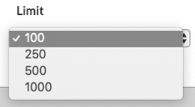
Query Type
Select the Negative Experience checkbox to filter for search queries that machine learning has characterized as a negative experience.


