Move a page
- Applies to:
- MindTouch (current)
- Role required:
- Author
Move a page or group of pages as needed to re-organize content.
How Expert handles page moves
- Redirects: Old page location automatically redirects to new page.
- Permissions: Moved pages retain original page permissions until you modify if needed.
- Subpages: If you move a parent page that has sub-pages, the parent and sub-pages will automatically move together.
Move pages in Expert
- Navigate to the page you want to move and select Options > Move from Expert Toolbar.
- Select a location to be the parent for your moved page(s):
- Use the Browse tab to navigate through existing hierarchy
- Use the Search tab to enter keywords
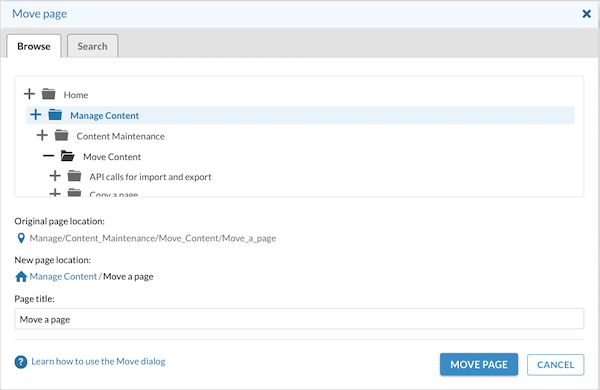
- Confirm the current location under Original path.
- Confirm the new location under New path.
- If you also want to rename the page, enter a new title in the Page title text field.
- Click Move page.


