Page Views Report
- Applies to:
- MindTouch (current)
- Role required:
- Admin
The Page Views report gives you visibility into who is consuming content, how, and from where. Use this information to make informed knowledge management and optimization decisions.
Learn more about the Page View report
Access Page Views report
Navigate to Site tools > Dashboard > Customer Experience Reports > Page Views.
- The Page Views reports can be accessed by Admin users.
- The report includes export options to download or email the data.

Report components
Export options
All of the export options can be found in the Dashboard Actions menu.
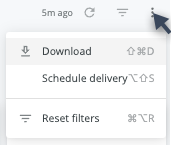
- Download as:
- CSV
- Schedule Delivery (email reports instantly or on a schedule)
Filters and Reload
- Date
- Date View
- Group
- User Type
- Page Location
- Page Type
- Engagement Channel
- Filter Unknown Browsers - Selected by default, and excludes bot traffic from report results.
- Reload

- Show/hide filters

- Reset filters option (located in the Dashboard Actions menu)
Data
Page Views Overview
Format: Tiles of Total Page Views, Unique Page Views, Average Time on Page, and Average Scroll on Page
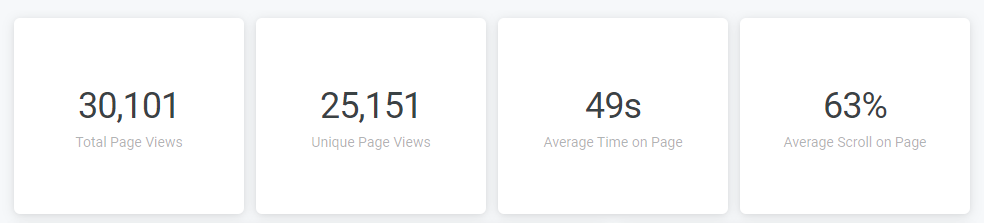
Interaction options:
- Hover over a tile to show and click 3 dots menu for Download Data options

Page Views over Time
Format: Bar chart of number of Page Views
Interaction options:
- Hover over chart to show and click 3 dots menu for Download Data options

- Hover over any part of the bar chart to see a details popup of date and specific value
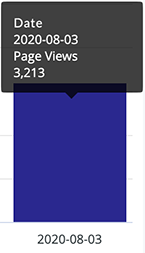
Page Views by User Type
Format: Doughnut chart of Pro Member, Community Member, and Anonymous page views
Interaction options:
- Hover over chart to show and click 3 dots menu for Download Data options

- Hover over any part of the doughnut chart to see a details popup of specific value
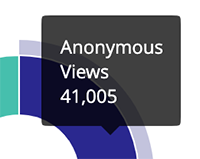
- Click the chart labels (Anonymous, Community Member, Pro Member) to toggle each user type off or back on in the doughnut chart.
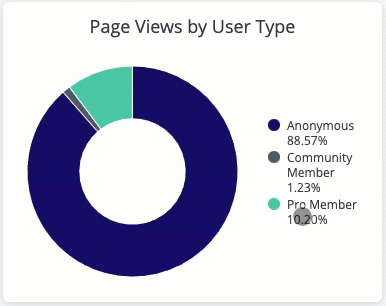
Page Views by Page Type
Format: Doughnut chart of Category, Guide, Topic, How-To, Reference, and any custom page types
Interaction options:
- Hover over chart to show and click 3 dots menu for Download Data options

- Hover over any part of the doughnut chart to see a details popup of specific value.
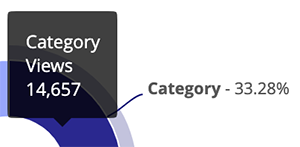
- Click the chart labels (Category, Guide, How-To, Reference, Topic, not set) to toggle each page type off and back on in the chart.
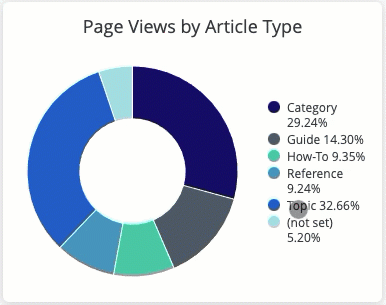
Page Engagement
Format: Data table of Page Location, Page Views, Unique Page Views, Avg Time on Page (seconds), and Avg Scroll on Page
Interaction options:
- Hover over table to show and click 3 dots menu for Download Data options

- Click a column label to select it as sort value.
- Click a selected label to reverse the sort order.
- Click the three dot menu (
 ) next the column label to open the Column Options menu.
) next the column label to open the Column Options menu.
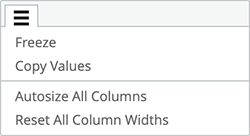
- Freeze freezes one or more columns to the left side of the table.
- Copy Values copies the column header and all the values in the selected column.
- Autosize All Columns resizes the column widths to fit the column heading name or its longest data value.
- Reset All Column Widths resizes the columns back to their default widths.
Filter tips
- Auto-suggest: For Group, Page Location, Page Type, and Engagement Channel filters, click into each filter field with
is equal to(default) filter type selected to trigger the auto-suggest options before using other filter types. - A drop-down arrow will appear when the auto-suggest options are available.

- Filter field entries: Ensure selected filter field entries are accepted with grey background before clicking reload
. Filter field entries are case sensitive.
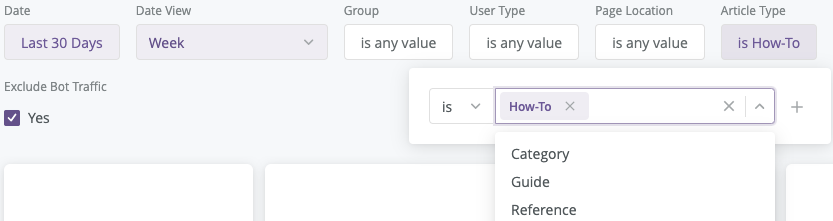
- The
is not equal tofilter must match all of the groups a user is in, or the user will not be filtered out.
Considerations
- The data for this report has been collected since May 1, 2020 and is current through each previous day due to nightly data processing.
- Depending on query size, data may take up to a minute to load. A spinning wheel indicator will appear until each data component loads and the cancel reload button
 will change to the reload
will change to the reload  button when all components complete loading.
button when all components complete loading. - The data for the most recent previous day should be considered incomplete, and will likely increase (usually by less than 1%) the following day.
- The report times out after 1 hour of inactivity. Refresh your browser to reconnect or refer to 401 error troubleshooting.
- Report labels are not localized on non-English sites.
- The report service, powered by Looker, has weekly maintenance hours. Reports may be unavailable on Sundays and Wednesdays from 4am-6am UTC (9pm-11pm Pacific).


