Embedded Contextual Help Touchpoint
- Applies to:
- MindTouch (current)
- Role required:
- Admin
Extend a MindTouch page into a third-party website or application for embedded access without a pop-up needed to view the content.
Prerequisites
- Latest version of MindTouch
- Administrator access
- Touchpoint license available. To add a Touchpoint license, contact your Customer Success Manger
- Developer or write access to location where Touchpoint will be embedded
Use Cases
Embed your content into any webpage or app where you want MindTouch-powered content to display side-by-side in another interface. Different from the Contextual Help Touchpoint that triggers a pop-up viewer on top of the interface, Embedded Contextual Help displays the content inline.
- Navigate or interact through MindTouch content embedded in another interface
- Useful in e-commerce site or anywhere that a user is trying to accomplish a task
- Used inside CRM/Contact Center Integrations to display articles after search results are clicked
- Can programmatically display dynamically chosen content (if needed, contact your Customer Success Manager).
- Inline container displays the page you designated during setup
- Users can further navigate content on your site:
- Back. Displays the page previously viewed in the contextual help dialog
- Forward. Displays the next page viewed in the contextual help dialog
- Home. Takes users to the home page of your site
- Open article. Opens the current article inside your site in a new tab or window
Limitations
- No native search functionality
- No custom CSS available for the embedded frame and buttons, but custom CSS from the site will load inside the embedded frame
Implement Embedded Contextual Help Touchpoint
- Navigate to Site Tools > Dashboard > Integrations > Touchpoints Management
- Select Create a Touchpoint > Embedded Contextual Help > Select Type
- Fill in the configuration fields:
- Name - A unique name to easily identify the Touchpoint
- Host - Host name or domain where the Touchpoint will be embedded (comma-separated host names and wildcards are allowed)
- Description - Optional description
- Display navigation buttons - Select to include navigation options within the embedded page (Back, Forward, Home, Open article)
- Height, Width - Specify desired embedded size
- Display 'Open in MindTouch' button -
- Starting page hierarchy location -
- Select Add this Touchpoint > Copy code to clipboard
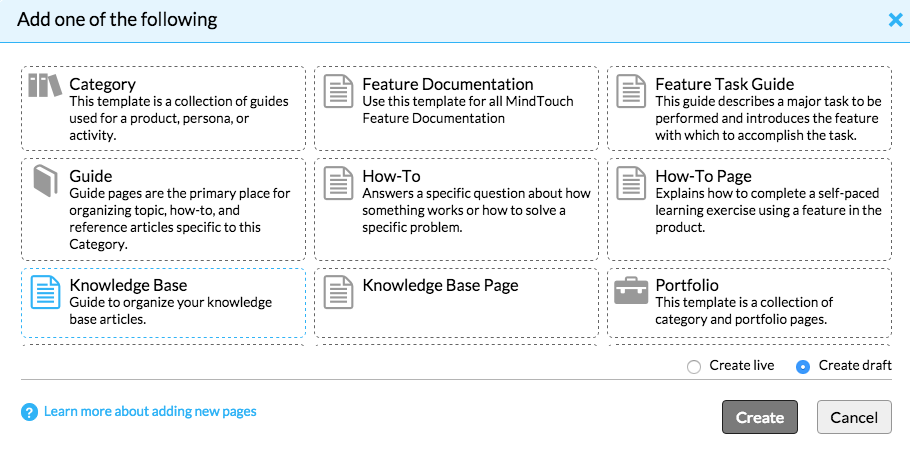
- Embed the Touchpoint code into the HTML of any web property or application for which that Touchpoint is configured. The code must be placed in the body section, not the head section of your HTML


