Search and View MindTouch Content in Service Cloud
- Applies to:
- MindTouch (current)
- Role required:
- N/A
Automatically search Expert content based on submitted tickets and view Expert content without leaving Salesforce.
Enable content searching and viewing in Salesforce as part of Expert for Salesforce Service Cloud integration.
Search content
The Search tab auto-populates results based on the case subject.
- Modify or enter a new search in the search field
- Use the Refine search drop-down menu to filter results based on your Expert site hierarchy
- Click an article title to open the article in the View tab
- Click Link to case to connect an articles to Expert Related articles case history and copy the link to clipboard
- Click Unlink from case to remove an article from case history
- Click Copy linked articles to copy all article links to clipboard
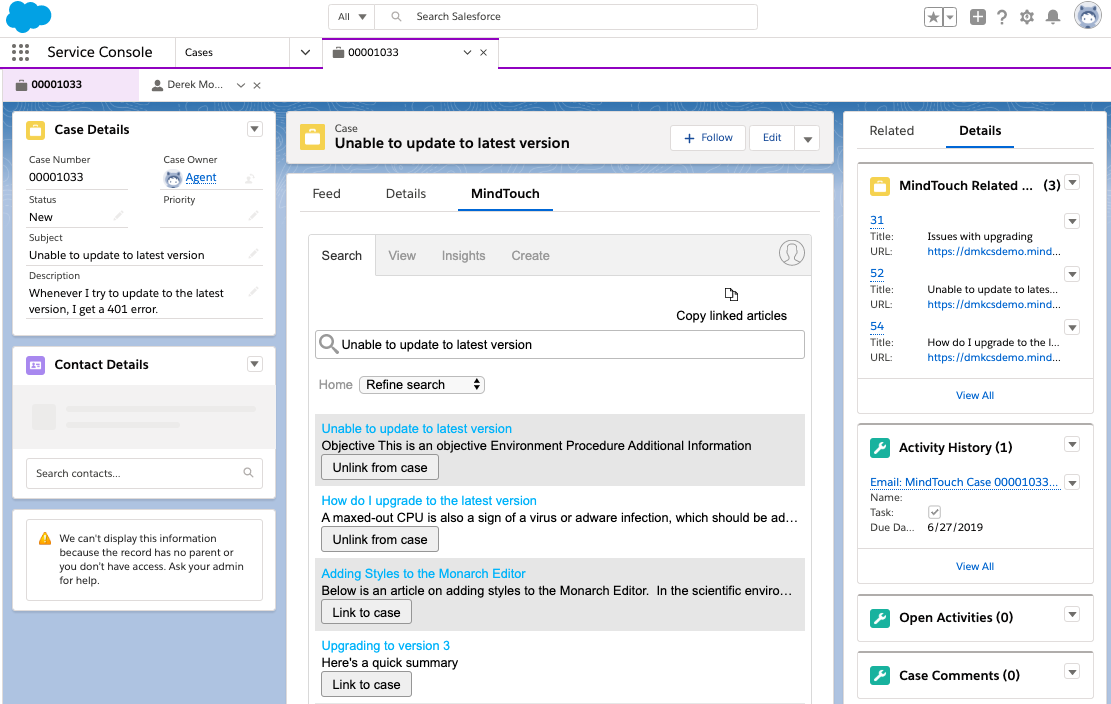
View content
The View tab displays Expert content without leaving the Salesforce interface.
- Click Link to case to connect the article to Expert Related articles case history and copy the link to clipboard
- Use navigation (previous and next arrows, home icon) to see other Expert content
- Click the Open icon to open the article in a browser window
- If configured to create and edit content, an Edit icon will be visible to modify the article real-time
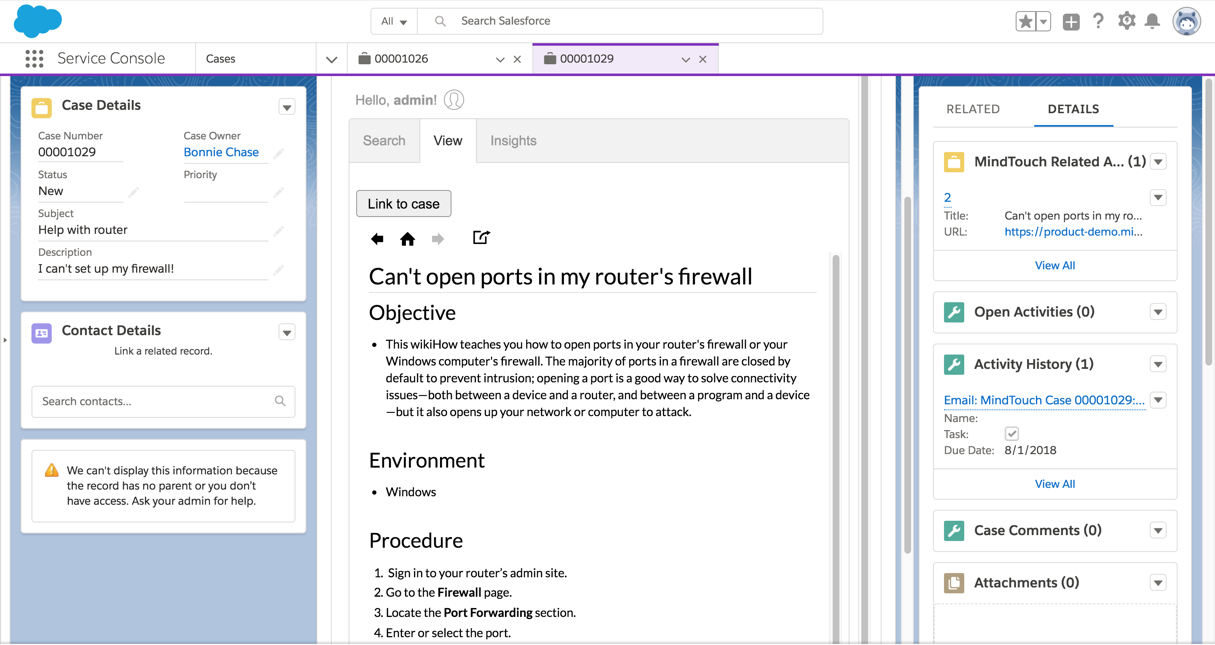
Permissions
Permissions to Search or View content in Expert for Salesforce follow the same permissions as set up in your Expert site.
Analytics
The Link to Case function uses the Salesforce API to store linked case data to be queried in Salesforce reports.
Limitations
- There is no capability to view drafts from Expert for Salesforce
- Page Settings (Page Summary, Classifications, Tags) are not accessible in Expert for Salesforce
- Expert content management capabilities are available in the full browser experience and not within Expert for Salesforce integration


