Expert for Zendesk Overview
- Applies to:
- MindTouch (current)
How Agents Experience Expert for Zendesk
Zendesk agents encounter this integration as follows (see panel at far right and custom fields to the left):
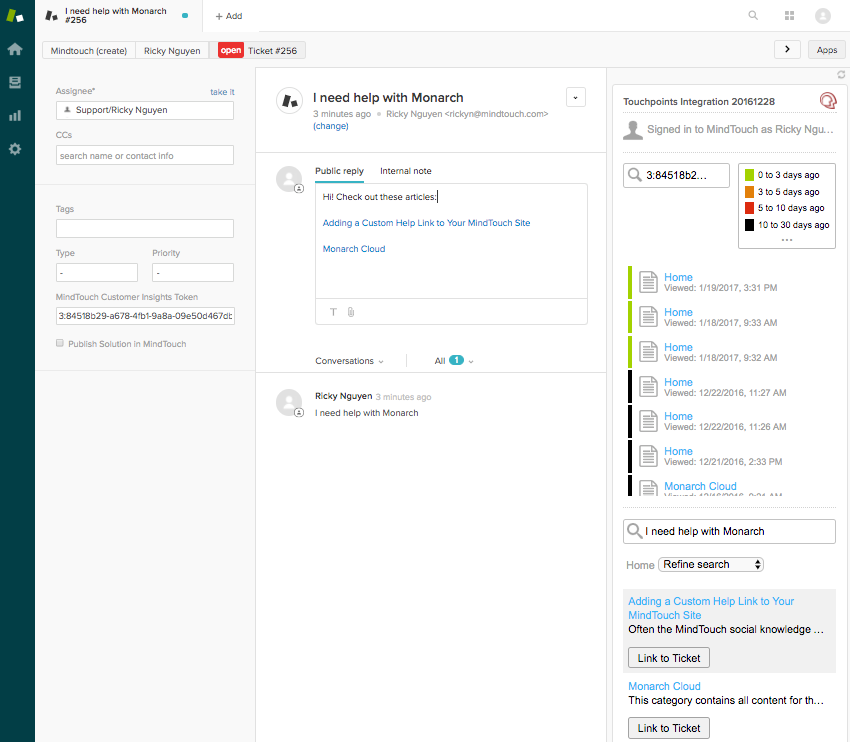
Expert for Zendesk Components and Features
Sign-in
Sign-in allows users to log in to Expert while inside Zendesk. Users who are already signed in to your instance outside of Zendesk, are automatically signed in within the Zendesk environment. Otherwise, users can click "Sign in to Expert" (or custom text you designated when the integration was created) to open your site in a new tab. Once a user is signed in, Expert for Zendesk automatically updates the user's sign-in status.
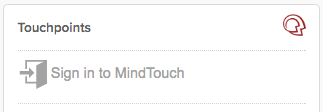
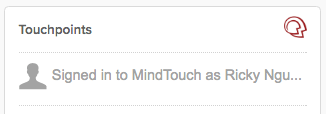
Customer insights
Customer insights helps your agents understand your customer's history — what they are trying to accomplish, where they have looked for help and what they may have missed. If your ticket form is set up to grab your user's event data, that data is automatically pulled into the customer insights tool to show your customer's search and view history. Use this intelligence to deliver a more personalized, accurate, and valuable troubleshooting experience.
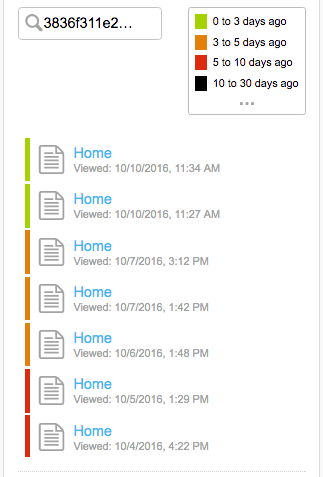
Search
Search automatically pulls the subject line of the customer's ticket into the search bar and performs a quick search of your site. When agents click on an article displayed in the search results list, the article opens in a new tab. Agents can expand their search to find the most relevant article to assist your customer.
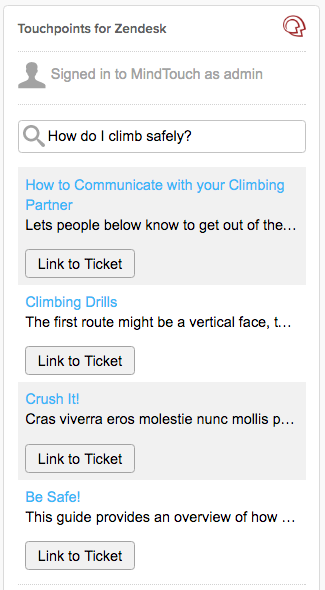
Link to Ticket
Use Link to ticket to attach articles as links to your Zendesk support ticket response. Linked articles appear as hyperlinks in the response editor box.
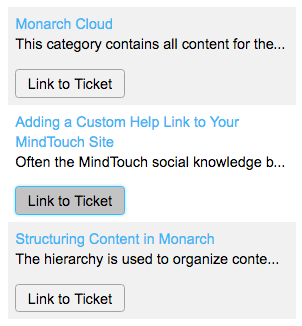
Publish Solution
Publish Solution adds a checkbox into your Zendesk environment that agents can check to identify when your knowledge content is lacking. By marking this field, you can run a report in Zendesk to better understand which documentation needs to be updated or improved to help the customer to succeed.
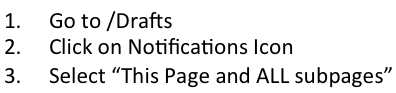
This checkbox WILL NOT publish an article directly to Expert. It will flag your ticket for reference to a future article to be written with proper guidance and management. Failure to properly vet all new additions into your success center may lead to adverse effects such as low-quality documents and negative effects on SEO.


